AI Training
Mava AI can be trained almost instantly using all your existing customer support documents. Mava can also learn from replies in public Discord channels.
Getting started
AI Accuracy
Before you test or use Mava AI it's important to head over to Settings within the AI section and input your company name as it's shown in your documents as well as a detailed description of your company.
Both the name and description are used within the AI prompt, so it's vital that you put accurate information here. We recommend a clear but detailed company description.
Here's an example from Mava, but you'd need to put your own company name and description:
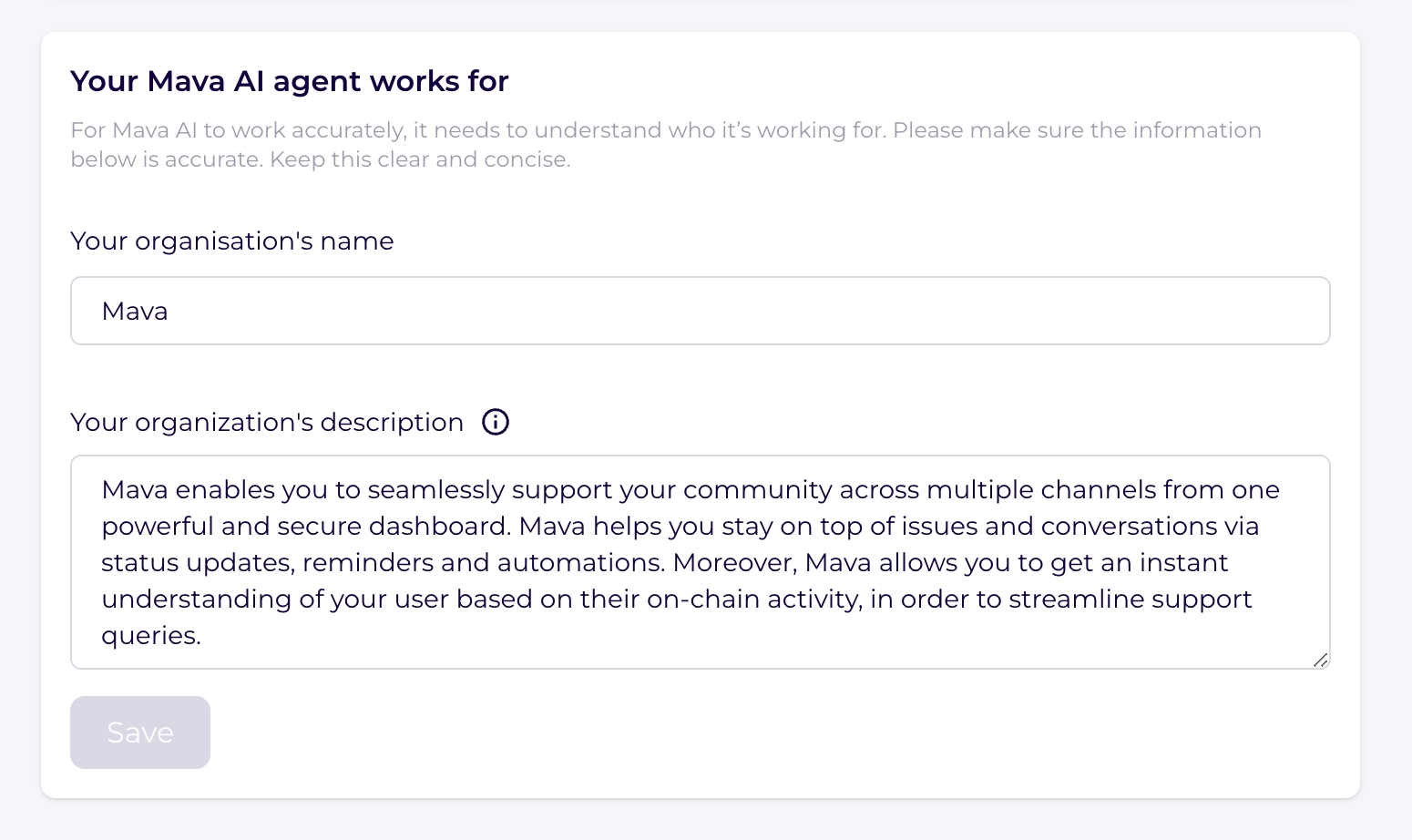
Uploading sources
To uploads sources, go to the Upload Sources section within settings.
There are two main options when adding content to Mava:
Manually uploading existing support content
Automatically training Mava from replies in Public Discord channels
1. Manually uploading existing support content
You can upload content to Mava AI easily using your existing support resources. We support the majority of sites, including:
Websites (Please note: not all websites can be scraped effectively, this could be due to formatting, permission or site map issues. If you're having issues uploading a site, we recommend uploading the content on a Google Doc instead.)
GitBook
Google Docs
PDFs
There is a maximum page limit of 250 per knowledge base source.
Refreshing content that's been manually uploaded
After you've uploaded a source you'll be able to manually refresh it. It's not currently possible to auto-refresh the content when something changes or at regular time intervals.
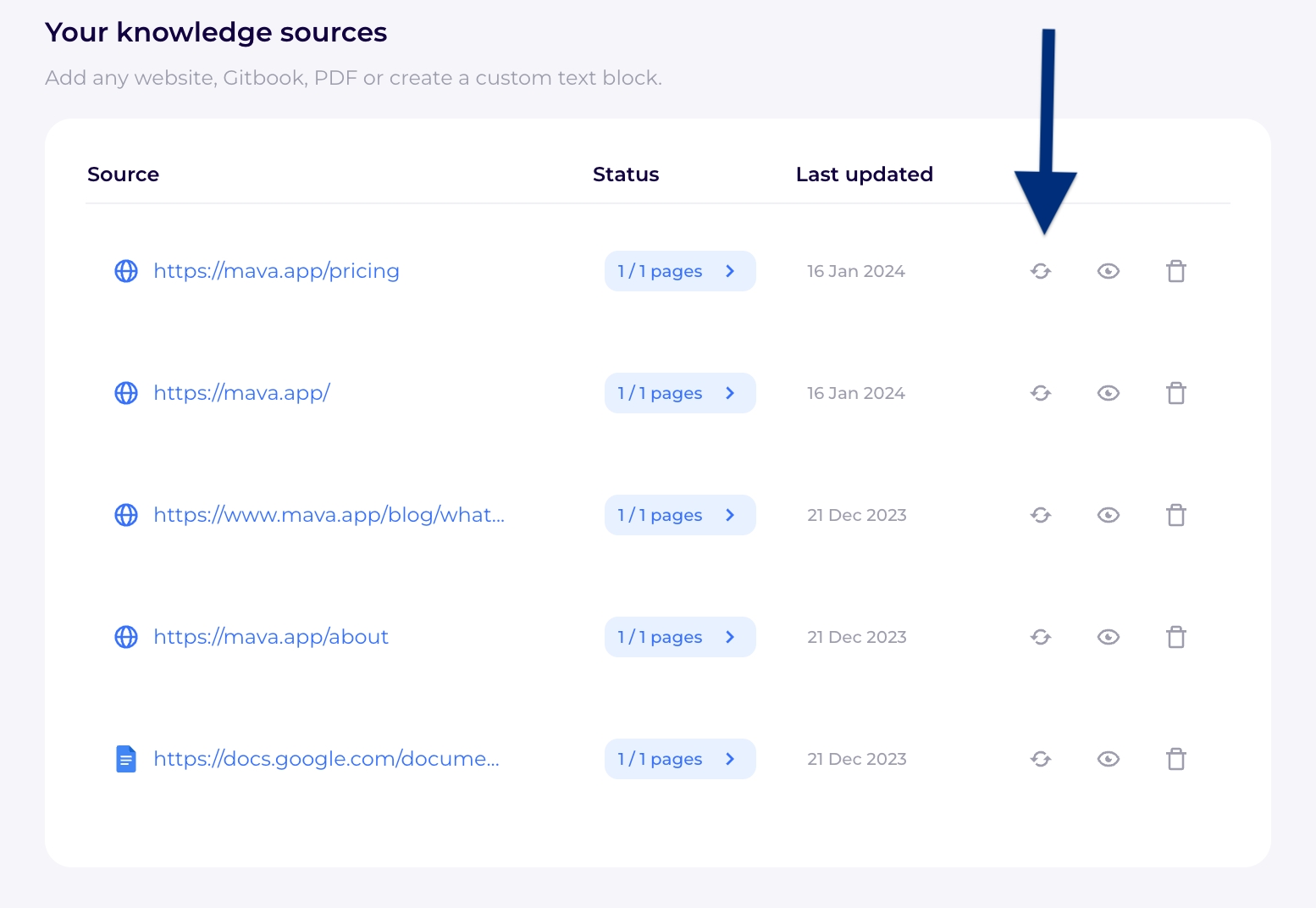
Tip: Uploading accurate information is really important to ensure you get the best out of Mava AI. If you have outdated or incorrect information uploaded, then your answers are going to be lower quality.
2. Automatically training Mava from replies in Public Discord channels
Mava AI can learn automatically from your team's replies in public Discord channels. This feature is only available if you're on a premium plan.
Once you've activated the feature you'll be able to select which Discord roles Mava AI can learn from. We will also show you which channels the bot currently has access to.
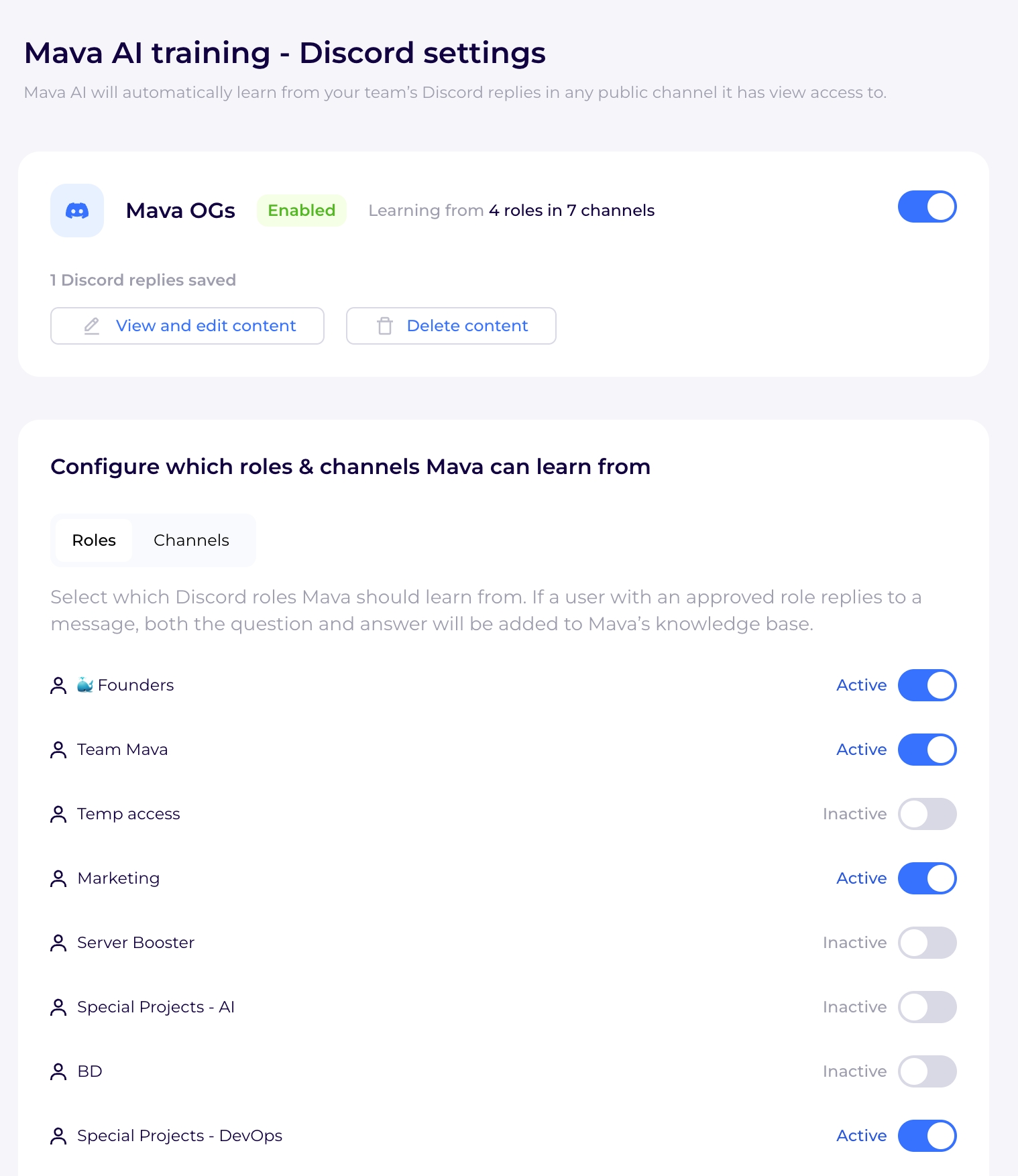
Mava AI can only learn from public Discord channels (se don't currently allow Mava AI to learn from private tickets to avoid personal information being ingested).
Mava AI will only learn from content when you 'Reply' to a message to ensure questions and answers are correctly matched.
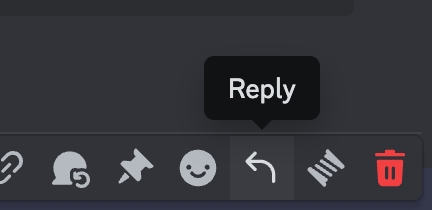
3. Scripted replies
With Scripted replies you can create an answer you’d like the AI to use word-for-word when your users’ ask a specific question. Mava AI will identify if the question is a match before responding almost immediately. If you don’t have a scripted reply the AI will generate a response, as usual, based on your knowledge base.
Within the Upload Sources section of Mava press '+ Create' within the scripted reply section and get started.


Last updated
Was this helpful?