Telegram Setup
Getting Mava to work with your Telegram is a simple process that won’t take more than 5 minutes. Make sure you have a telegram account before you get started. When ready head over the the integrations page on the Mava dashboard here.
Step 1: Create your Telegram bot
Open ‘BotFather’ via this link: **https://telegram.me/BotFather** and follow the link to Telegram. Once in Telegram press the Start button under the welcome message.
(What’s ‘BotFather’? BotFather is Telegram’s own bot that is used to install new bots and manage existing bots)
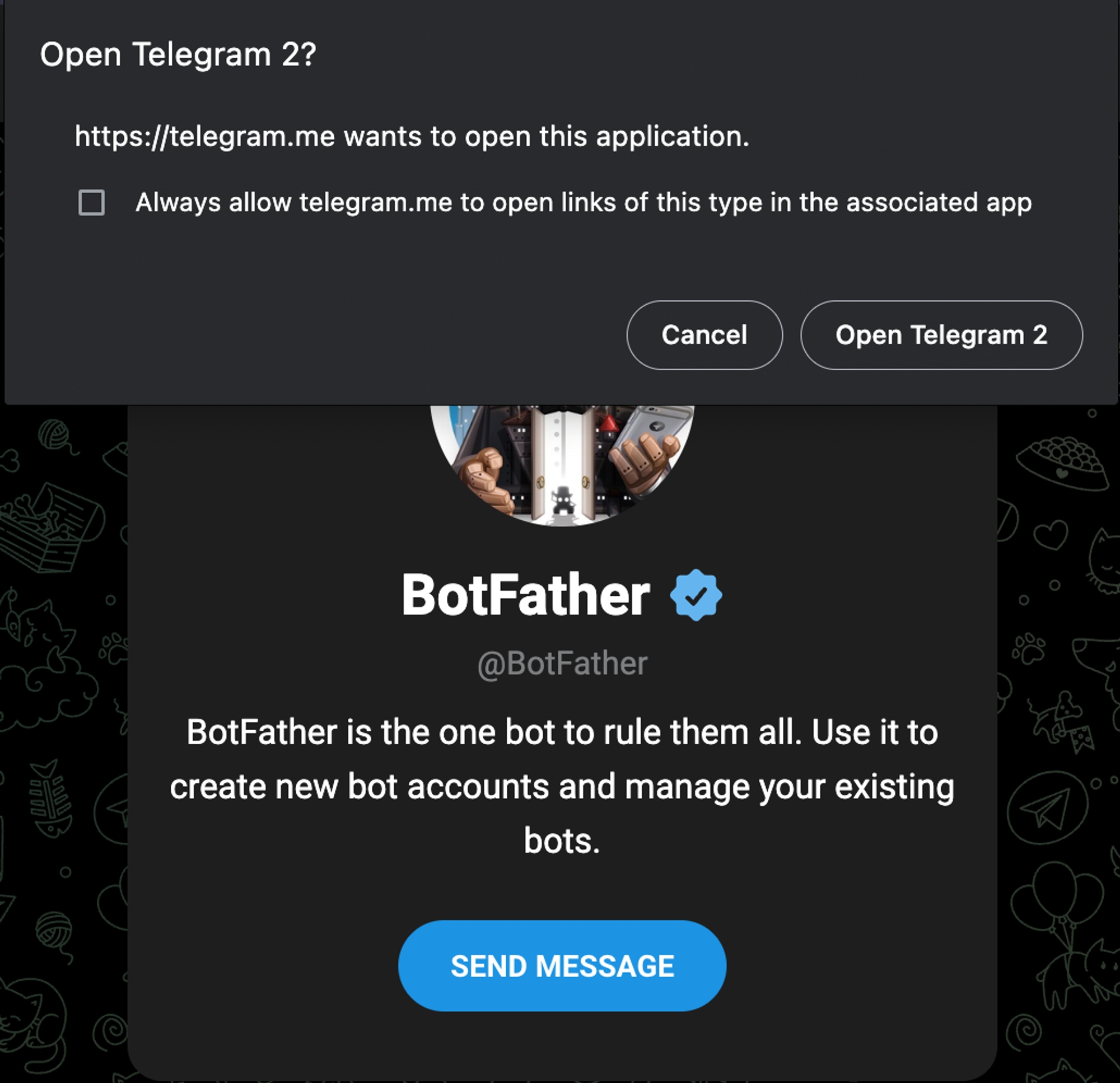
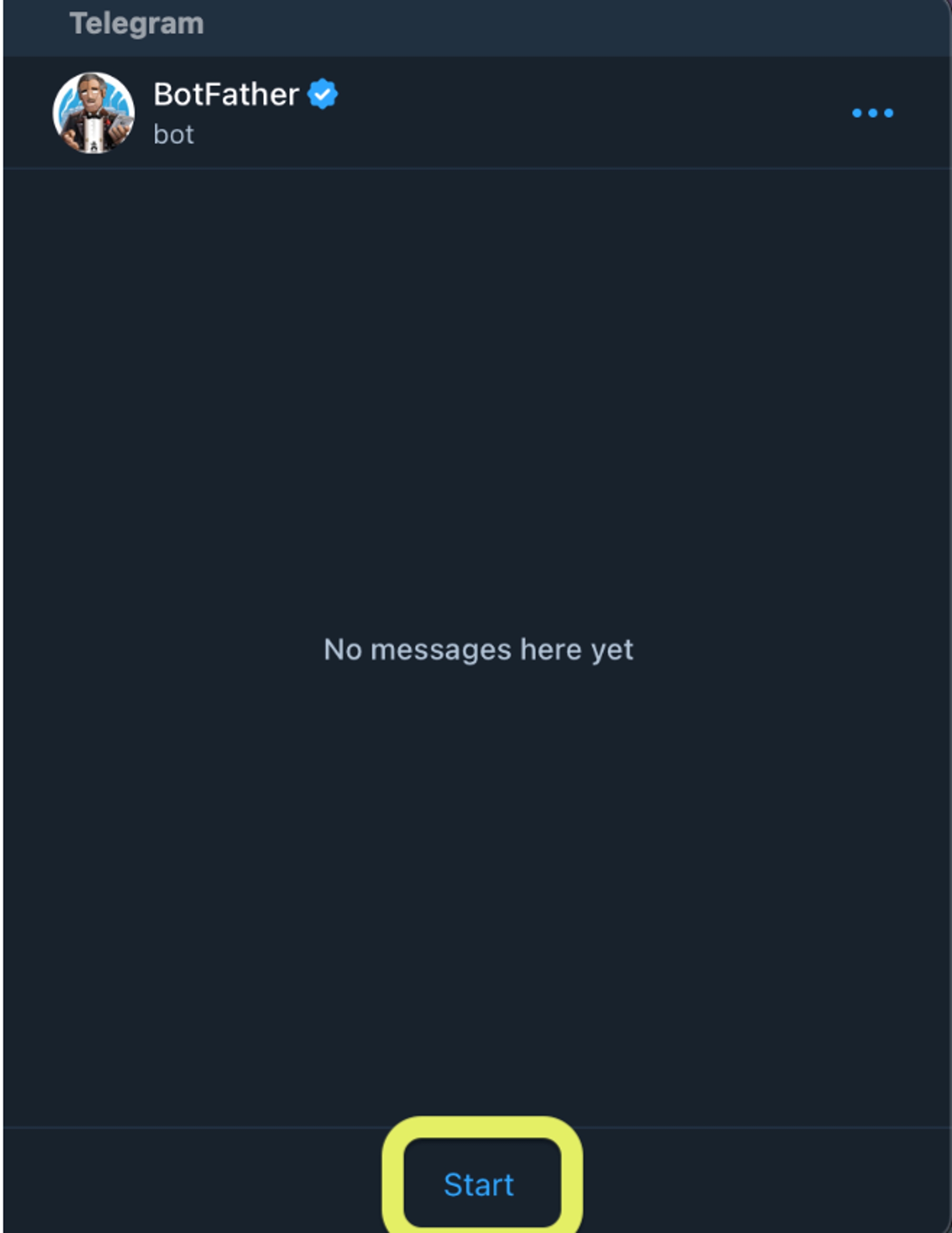
After hitting the Start button, you will see the message below. Click /newbot and choose a name for the bot.
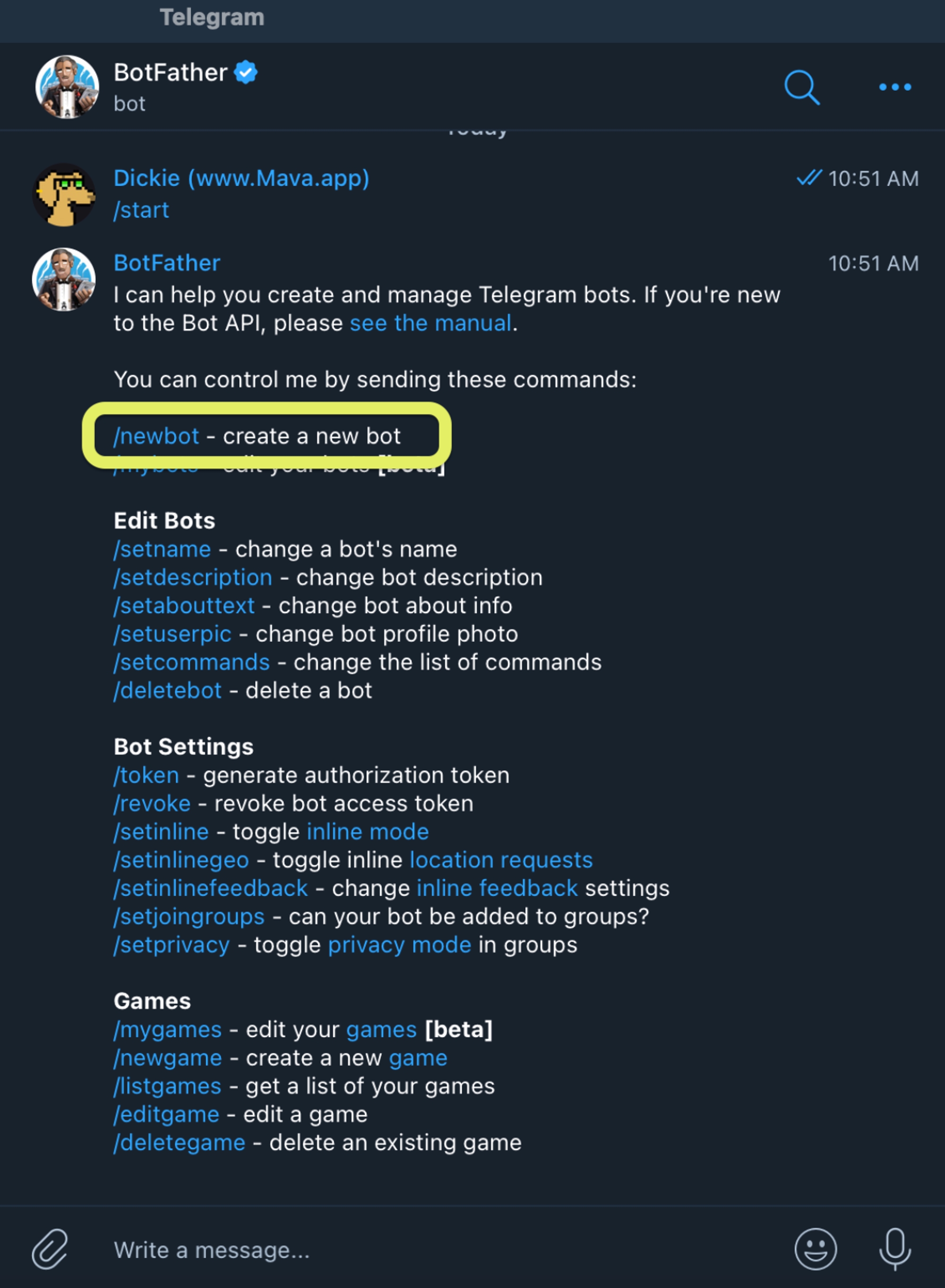
Now you need to name your bot. Think of your name and type it as a message. Pssst. "MavaExplainer" is just an example 🤓, come up with your own.
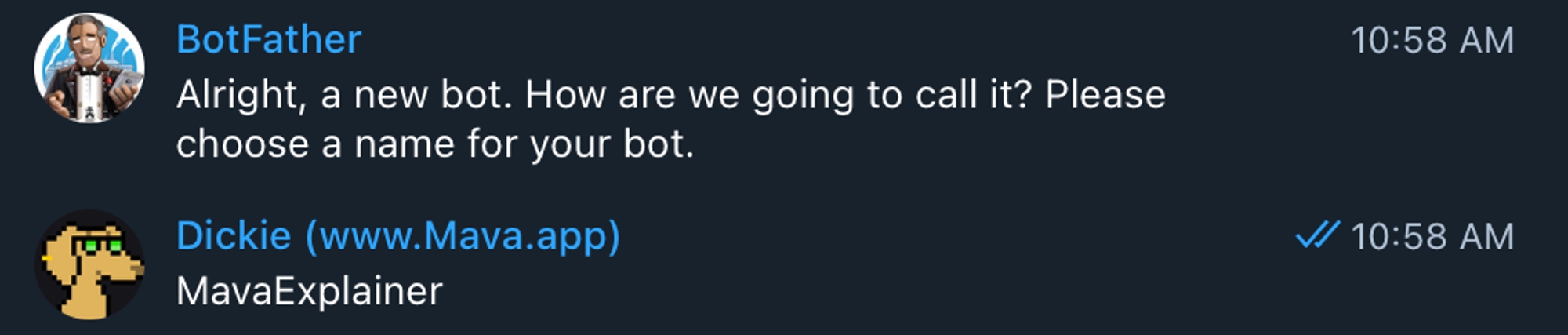
Now you need to choose a username for your bot. This will be visible to your end users and should be something clear, for example:
[your organization’s name]_TicketBot
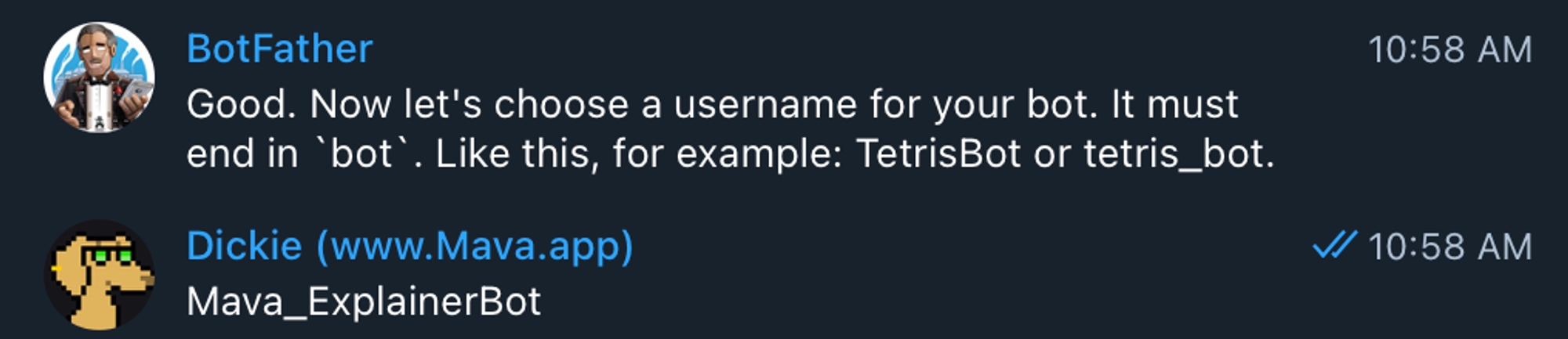
Nice job, your bot has been created 😎. Now you need to copy the HTTP API token (hidden behind the green box below).
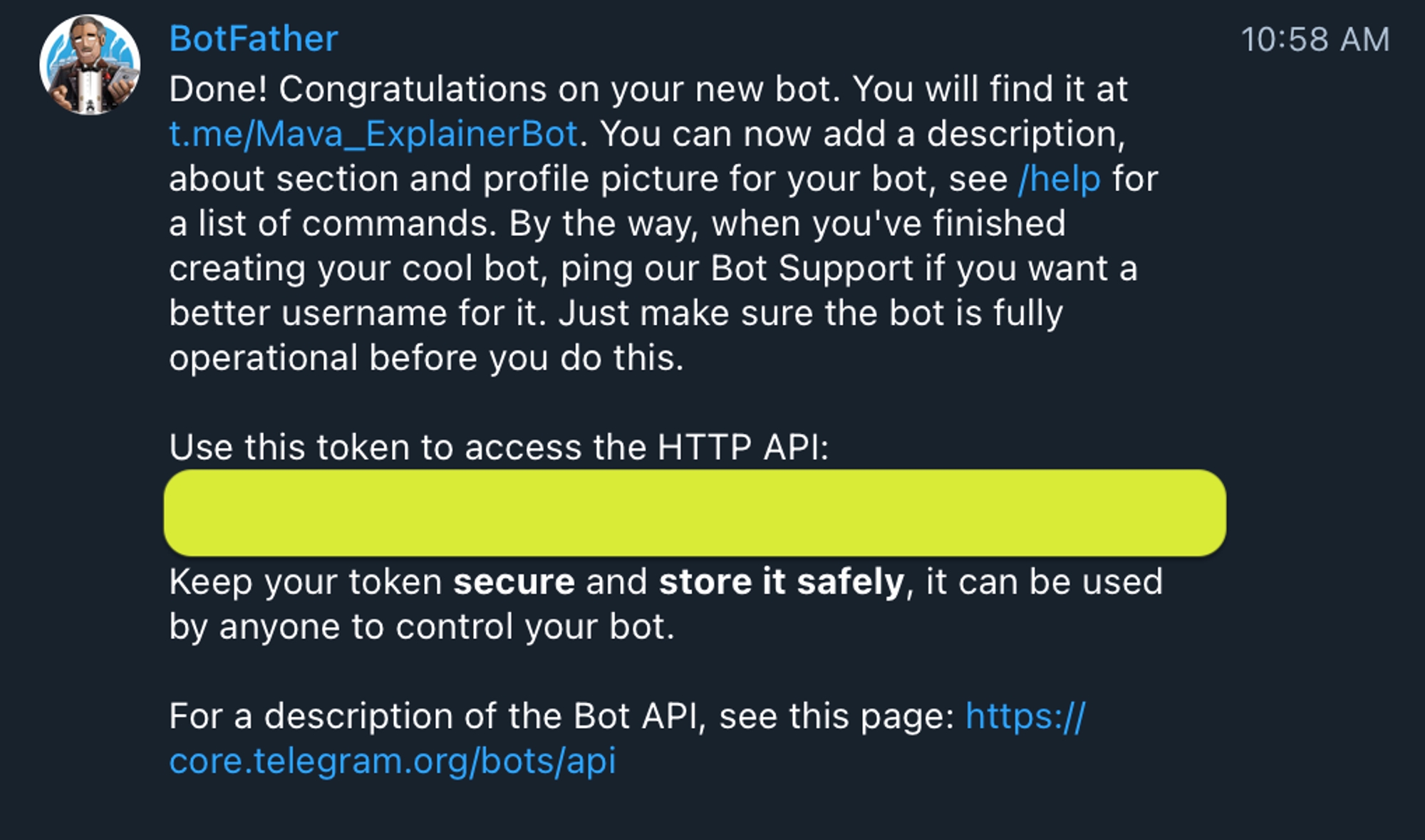
Step 3: Verify your HTTP API token
Go back into Mava
Paste your unique HTTP API token, from the previous step, into the ‘Verify your token’ field on the Mava dashboard.
Step 4: Update the logo and bio information
Within the BotFather Telegram channel type /mybots then press the Edit Bot button. Here you can add information about your bot and update the logo.
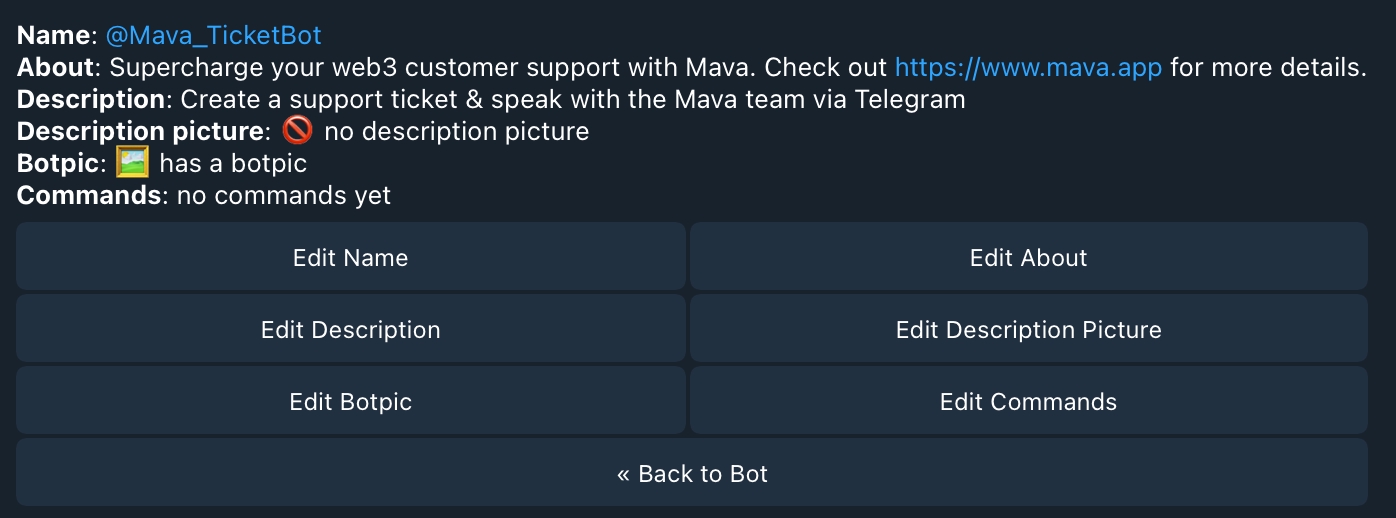
Step 5: Give the right permissions to the bot
Go back to the bot main menu and press the Bot Seetings button, then go to Group Privacy and press the Turn off button to disable Privacy mode. This will allow your bot to read messages in your group and answers to users.

Step 6: Add your new bot to your group and educate your users
Go into the Telegram group where you want users to be able to create a support ticket and add your bot as a group member (Your bot will be called something else!)
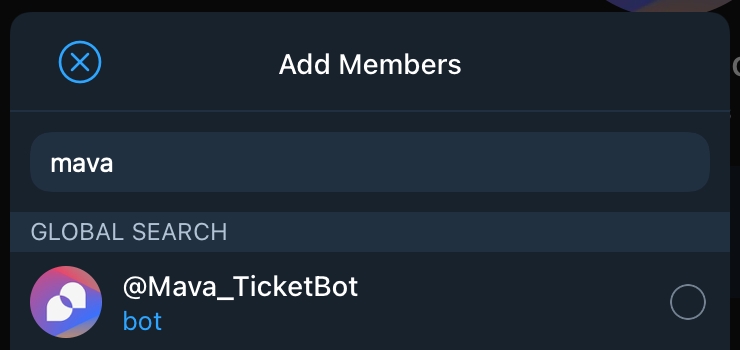
After you bot is added to the group we suggest adding it to your bio page. You need to add the full Telegram link here ‘t.me/[your bot name]’ as per the below screenshot. You can find this link within your ‘BotFather’ Telegram channel.

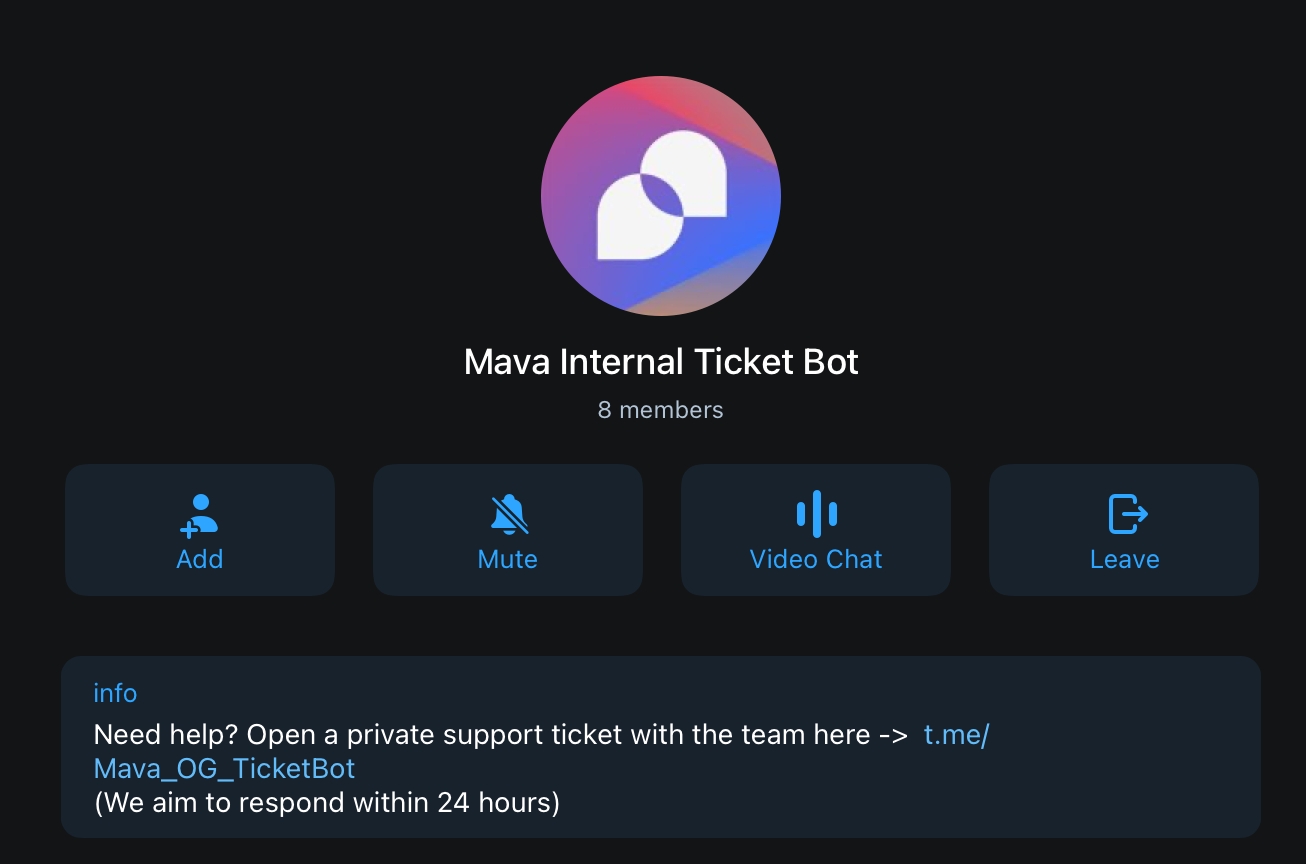
Step 7: Create a Telegram test ticket
Find your bot among the members in the group and click on it
Click the 'Message' button to open a direct conversation with the bot
Use the /start command to create a ticket
For help with setting up or using the Mava Telegram bot, please either join our Discord and open a support ticket in the ‘Contact-Us’ channel OR create a support ticket via our Telegram bot here
Last updated
Was this helpful?