Private Support Ticket AI
How Private Support Ticket AI Works
AI can be used within private support tickets across Discord, Telegram and on your website with the Mava web chat.
You are able to configure the Mava Chatbot Builder to enable or disable AI answers across all steps within your chatbot flow.
If AI answers are active, users will be able to have a conversation with Mava AI based on your knowledge base. The AI bot will take previous questions and answers within that ticket into account to try and help the user.
If your users would rather chat with a human, they can request to speak to a member of the team with a simple button press. As soon as the 'Chat to a human' button is pressed the ticket will instantly appear in your teams Support Inbox.
Activating/Deactivating Private Ticket AI
Before getting started, make sure you've input your company name and description within the AI settings section of Mava and have uploaded at least one source.
Go to the Chatbot Builder within Mava settings.
Toggle ON/OFF 'AI Answers'.
In the example below, if the user starts typing without selecting any buttons Mava AI will answer because the AI Answers toggle is set to ON. If however, instead of typing the user selects the 'Question' button, the AI will no longer attempt to answer the any message will get sent straight to the Support Inbox because AI Answers is toggled OFF under that button.
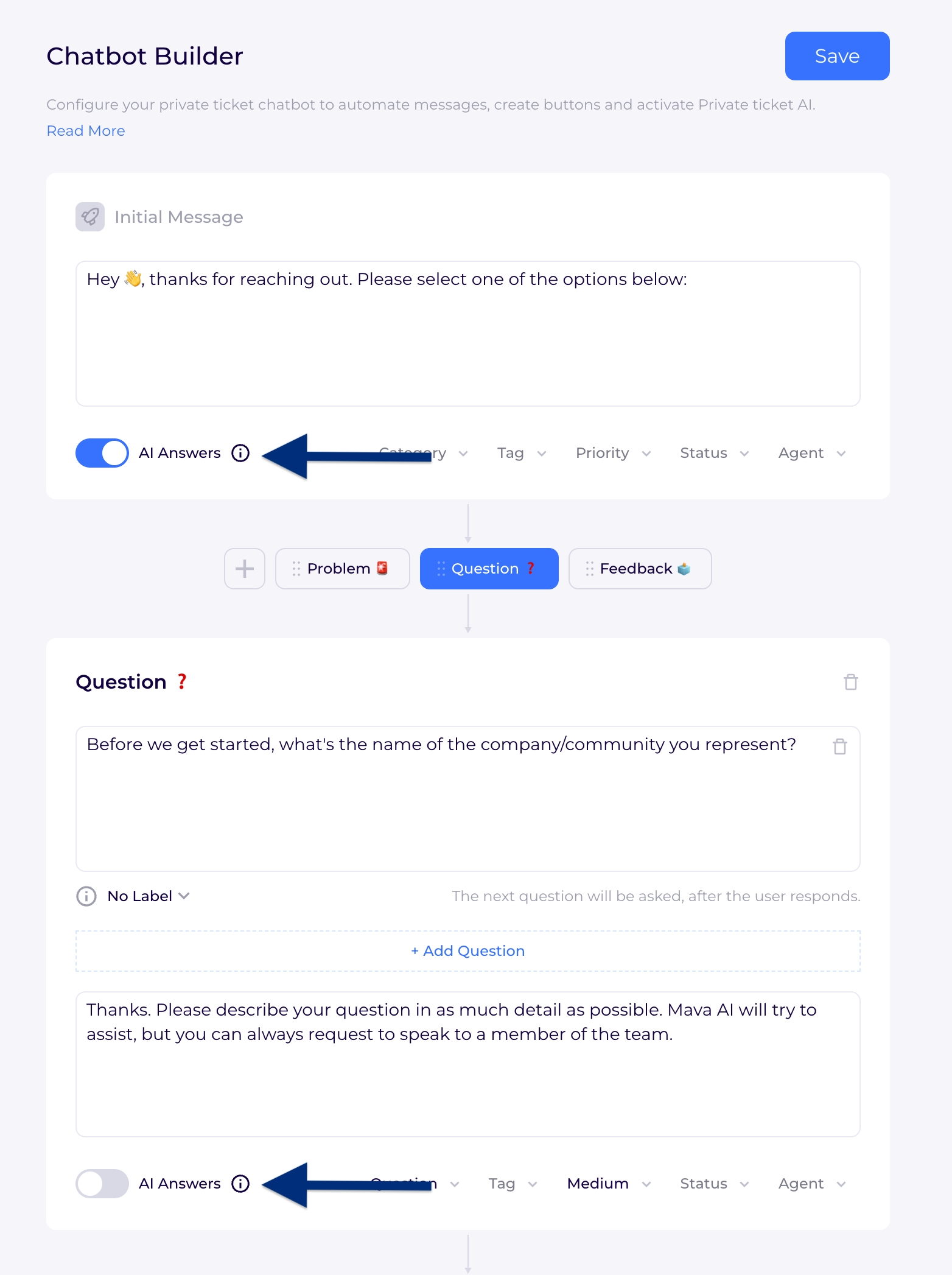
Once you've configured the chatbot builder press the Save button on the top right.
You're now ready to test! Make sure you create a new ticket before testing to ensure you're seeing the newly saved chatbot flow instead of the old one.
Last updated
Was this helpful?